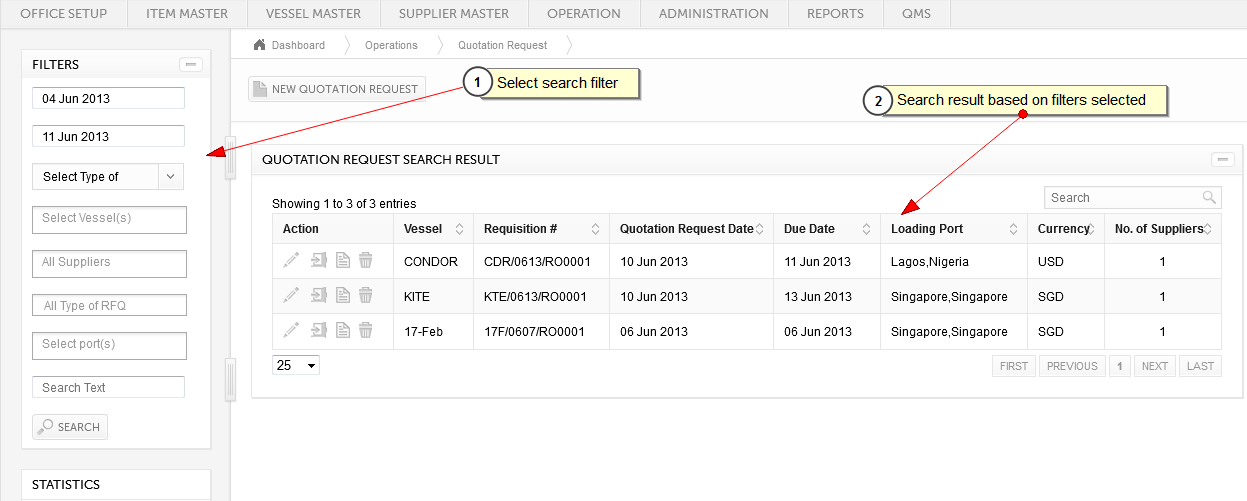
1. Filter quotation requests using search Parameters. By default system shows past one week quotations. You have facility to filter quotation by date, suppliers, type of quotation, countries, ports or by quotation number. By clicking on search, on right side of the screen system shows search results.
2. Search result can be sorted, it can further be filtered by using search box. In case there are more than 25 record a page search results can be paged using next previous buttons. Search results also has facility to change the page size. At any given point of time search result does not show more than 150 records.
For quotation request following are the action button..
a.  (New Quotation Request): New link will allow user to create new quotation request.
(New Quotation Request): New link will allow user to create new quotation request.
b.  (Edit): Edit link will allow user to edit the details of quotation request.
(Edit): Edit link will allow user to edit the details of quotation request.
c.  (Email): Email link will allow user to email the quotation request to supplier(s). To add more suppliers user would need to edit the quotation request.
(Email): Email link will allow user to email the quotation request to supplier(s). To add more suppliers user would need to edit the quotation request.
d.  (View Quotation In): This link allows to view all the responses received against this quotation request.
(View Quotation In): This link allows to view all the responses received against this quotation request.
d.  (Delete): Delete link will allow users to delete.
(Delete): Delete link will allow users to delete.
Created with the Personal Edition of HelpNDoc: Create iPhone web-based documentation