
1. You can create new vessel requisition by clicking on New Requisition or you can edit the existing requisition by clicking on edit.
Opens the following form..
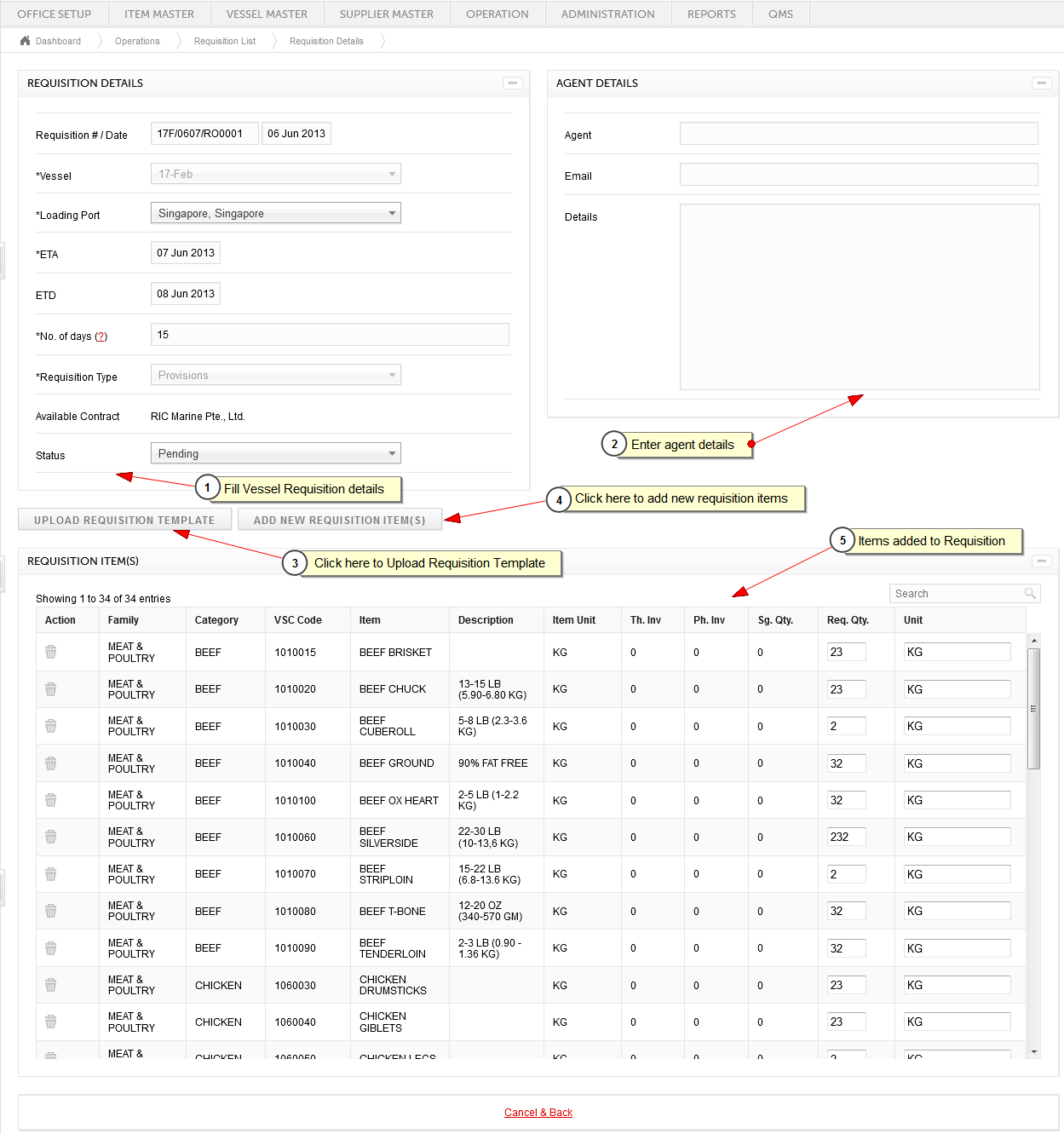
1. On click of New Requisition above form opens blank. Following details are entered in requisition details:
a. Requisition # is auto generated by system
b. Requisition Date is date at which you would like the requisition to be created. By default in new requisition it takes the current date.
c. Vessel for which the requisition is to be created.
d. Loading Port is the port at which vessel is going to arrive.
e. ETA is the Estimated Time of vessel Arriving at port.
f. ETD is the Estimated Time of Departure of vessel from port.
g. No. of days is days for which vessels is going to travel.
h. Requisition Type is the type of Items for which the requisition is to be created.
i. Available Contracts: Based on Vessel and Loading Port selected, system will show the available suppliers name whose contracts are created in system.
j. Status: New Requisition created will be against "Pending" status. Once Purchase Order is created user can update requisition to "Closed" status so it does not get filter in any further transactions. If Requisition created not required to process then user can update status to "Cancelled".
2. Agent Details: Agent Details user receive via email is to be entered here.
3. Upload Requisition Template : On click of Upload Requisition Template, user have to upload their Food Order Sheet Excel. Before uploading Food Order Sheet excel following checklist has to be taken care of:
a. Sheet Name should be : "CF 04"
b. Vessel Name should be there and it should be in Text Format. No numbers or date is allowed.
c. QTY ROB and ORDER column should have numbers and these numbers should not have commas.
d. VSC Item Code should be present for each Item.
After uploading excel all the Items whose VSC code matches with the Item Master VSC code gets listed in a table as shown in the above screen. Here user can update quantity and unit that is to be requested.
4. Add New Requisition Item:
ADD NEW REQUISITION ITEM(S) opens the following form..
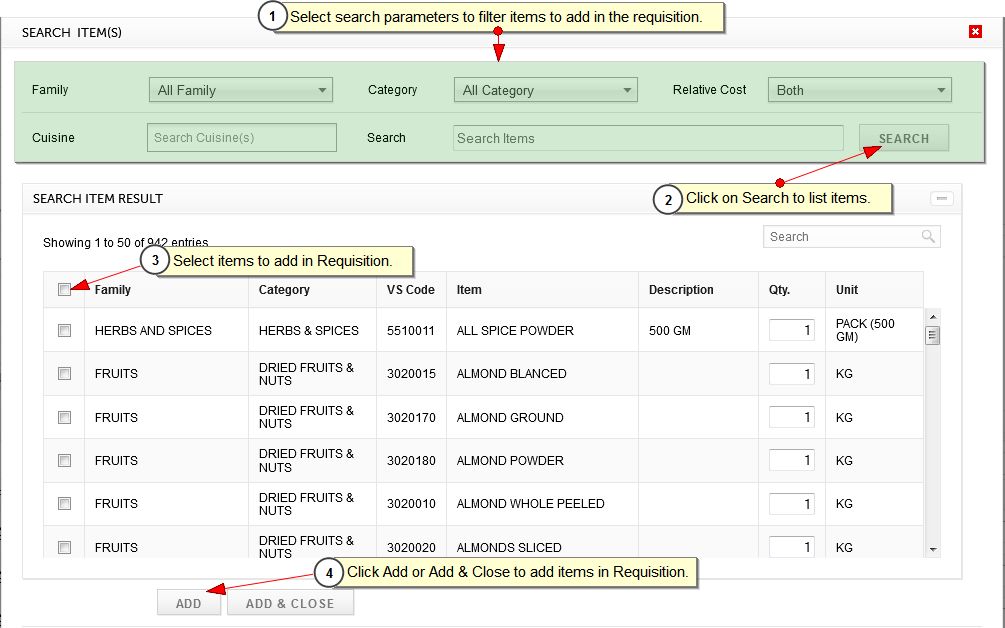
i. Search parameters allows you to search the specific items you are searching for. You can filter the items by:
a. Family
b. Category
c. Relative Cost
d. Cuisine(s)
e. Search Box: This box allows to search item by item code, name or description.
ii. By clicking on search items would be filter based on above parameters.
iii. By clicking on check box you can select items to add into requisition. By clicking on check box at header level allows you to select all or clear all checked items.
iv. Add button adds the selected items to requisition. Add and close adds the items to requisition and closes the form.
6. Requisition items shows all the items added in the requisition. It has search to find any item within the requisition. Delete action allows to remove any item from the requisition. Req.Qty. should be the quantity which vessel has requested to buy.
Th. Inv (Theoretical Inventory) = This system will calculate based on Stock Report submitted by vessel of Last month and the Deliveries entered in the system for current month and consumption in Menu that the vessel is following.
Last month closing Inventory + Deliveries of Current Month - Menu Consumption of Current month
Ph. Inv (Physical Inventory) = This is the physical count of items taken by chief cook which vessel will enter in their Food Order Sheet that will be uploaded in system.
Sg. Qty (Suggested Qty i.e. Required quantity as per menu) = This is calculated based on Items served separately and Recipes included in menu. Consumption of Items served separately for each person is pulled from Item master. Consumption of Recipe is calculated based on quantities entered for items in Recipe Master.
Required quantity as per menu = (Consumption Qty of Item/Recipe * Total Meals) * (No. of days vessel is traveling/ Count of Menu cycle)
Requested Quantity = (Required quantity as per menu - Physical Inventory or Theoretical Inventory) + Minimum Theoretical Inventory of 1 month for Standard Crew.
7. Save & Back to create new requisition or update the requisition changes.
Created with the Personal Edition of HelpNDoc: Full-featured Help generator