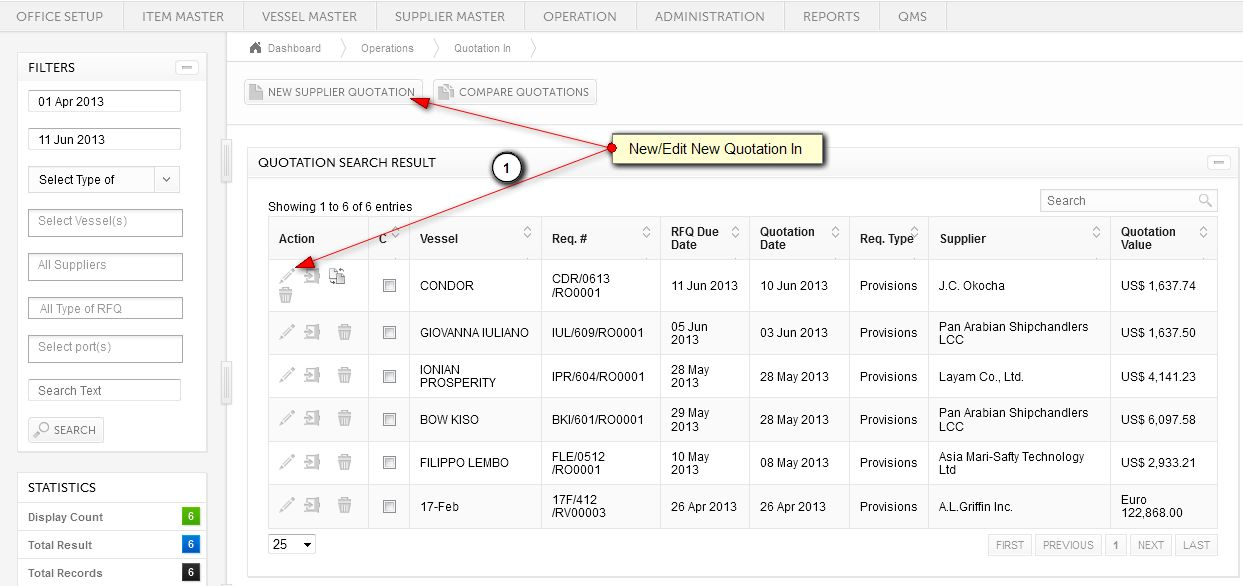
1. You can create new Quotation In by clicking on NEW SUPPLIER QUOTATION or you can edit the existing Quotation In by clicking on Edit button.
Opens the following form..
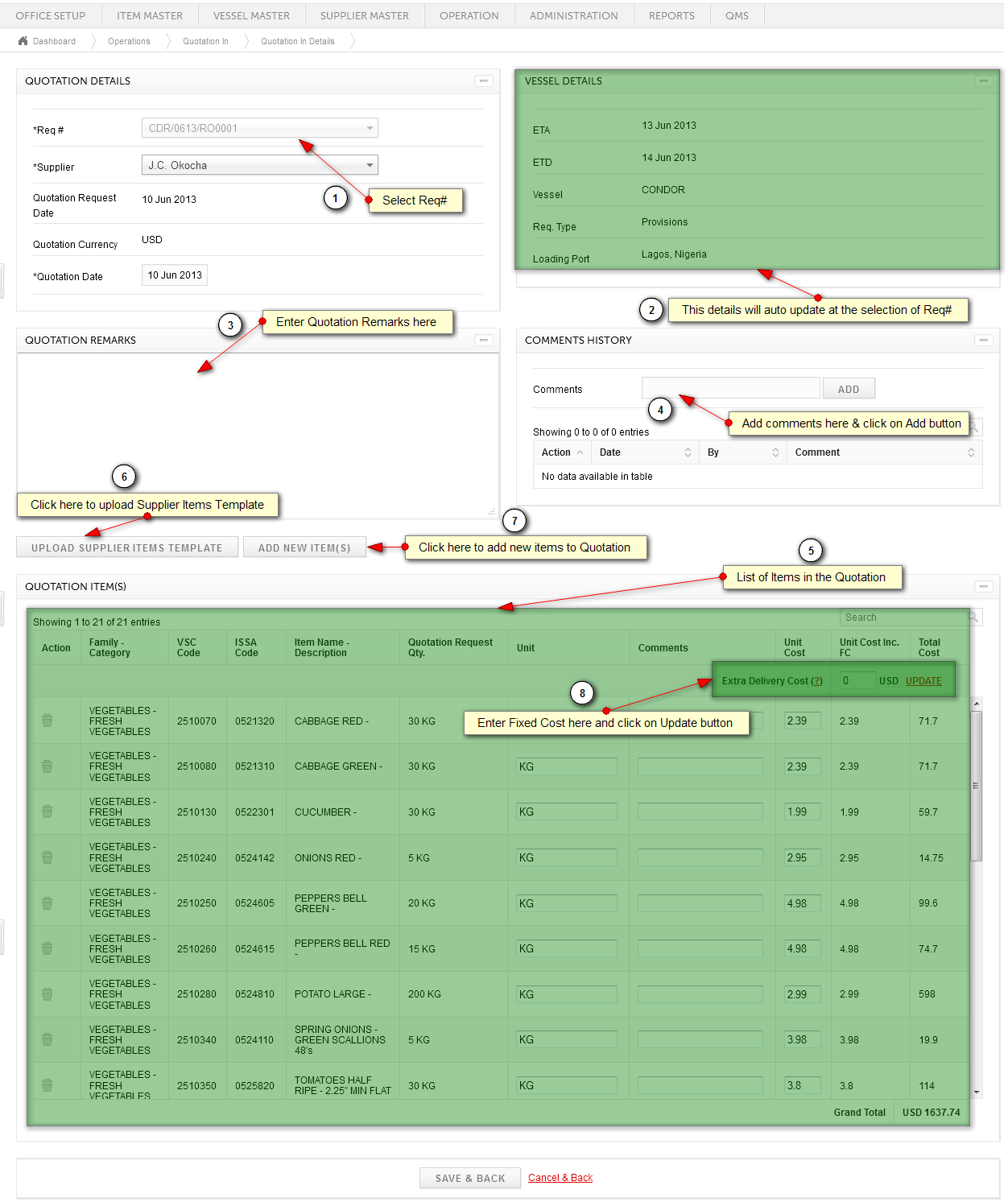
1. User needs to enter required Requisition details in quotation details box, while creating new quotation need to select requisition from the drop down for which he/she is entering the details.
2. Based on the requisition selected, the vessel details is shown pertaining to requisition.
3. If required user can entered any quotation remarks here.
4. Add comments options is provided to add one or multiple comments for the quotation, it maintains the history of the comments. It used especially when you required to do negotiation with supplier. It even maintains the history of comments which supplier has put in.
5. Quotation item(s) shows all the items along with the prices of supplier added in the quotation. It has search to find any item within the quotation. Delete action allows to remove any item from the tender.
6. After selection of Requisition # and desired Supplier when click on Upload Supplier Item Template then module open a window to upload excel format of quotation which was send to supplier. Before uploading it prompts you to override the current item within the quotation item list.
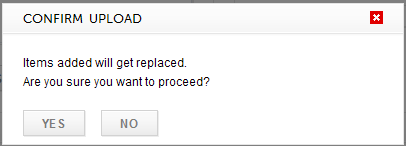
On Yes confirmation, module opens a small window to upload Quotation In excel file which is received from the supplier.
7. Add Item(s) allows you to add the items within the quotation which are send separately via email or other means.
ADD ITEM(S) opens the following form..
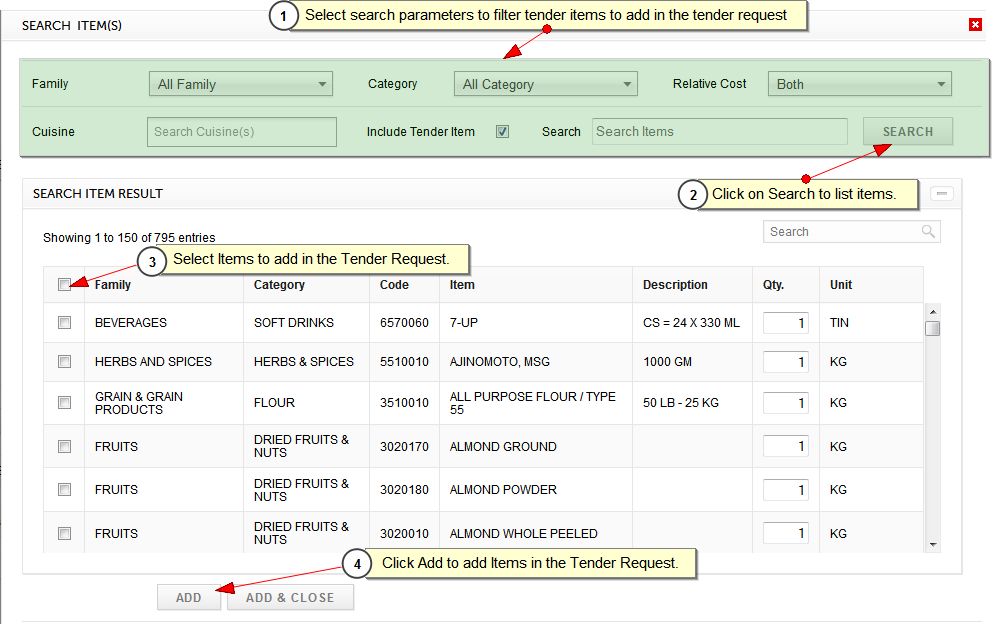
i. Search parameters allows you to search the specific items you are searching for. You can filter the items by:
a. Family
b. Category
c. Relative Cost
d. Cuisine(s)
e. Search Box: This box allows to search item by item code, name or description.
ii. By clicking on search items would be filter based on above parameters.
iii. By clicking on check box you can select items to add into quotation. By clicking on check box at header level allows you to select all or clear all checked items.
iv. Add button adds the selected items to quotation. Add and close adds the items to quotation and closes the form.
8. In case when supplier levy a transportation cost which you cannot transfer to client, those cost are entered as Extra Delivery Cost (Fixed Cost). After clicking on update button, it will update fixed cost in all the items unit cost by average method and will show at Unit Cost Including FC column.
Created with the Personal Edition of HelpNDoc: Easily create PDF Help documents