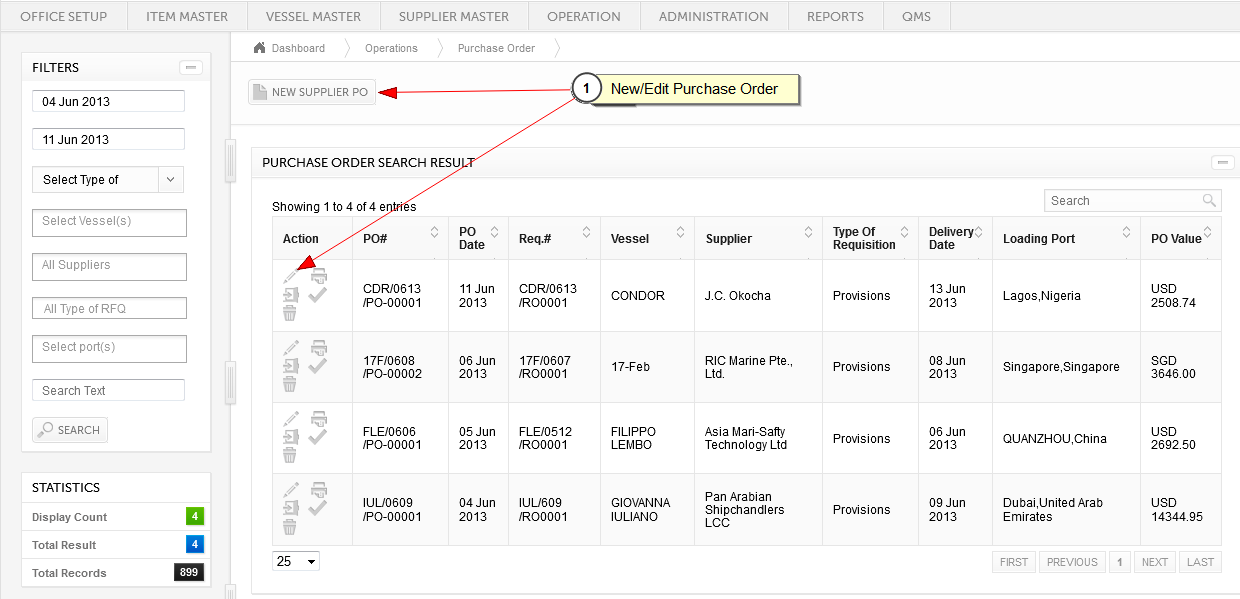
1. User can create new Purchase Order by clicking on NEW SUPPLIER PO button or user can edit the existing Purchase Order by clicking on
Edit button.
Opens the following form..
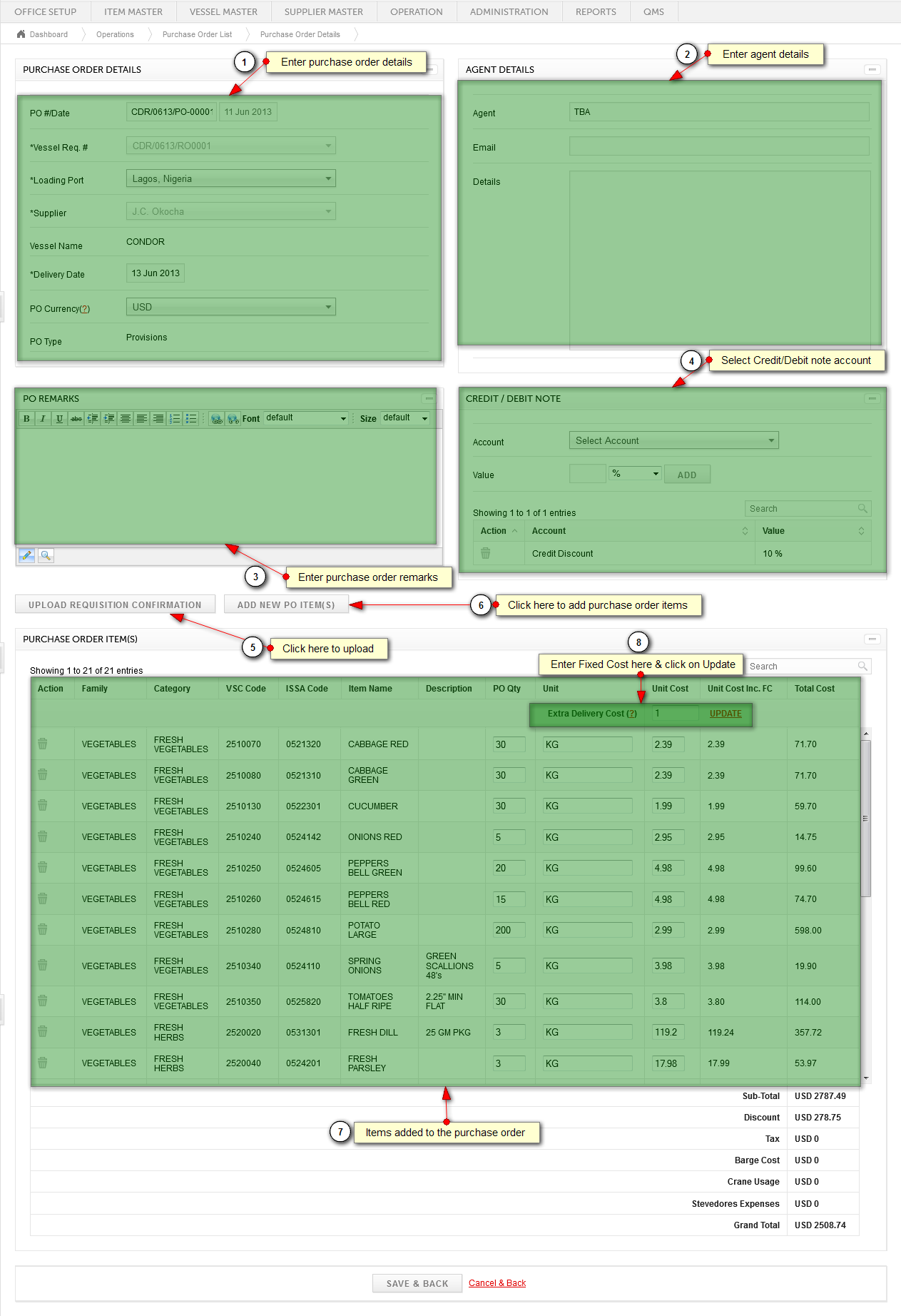
1. Enter Purchase Order Details
a. PO # is Auto Generated
b. Select Vessel Requisition# from drop down list. It will show following details
i. Loading Port
ii. Vessel Name
iii. PO Type
c. Select Supplier from drop down list.
d. Select PO Currency
2. On selection of vessel requistion# this agent details will show as per entered in the requisition.
3. User can add PO Remarks in this column.
4. Select and Add required Credit / Debit Note Account to be included in this Purchase Order.
5. Click here to upload all the Requisition Items. If you have already added any items in this PO then those items will get replaced by requisition items. When click on this button module will fire following confirmation div.
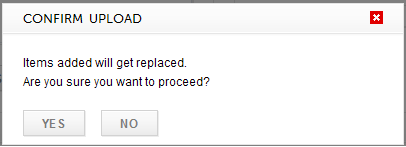
6. Use this button to add another items in this Purchase Order. After click on this button module will allow you to add only those items which belongs to same Purchase Order Type.
7. This shows items added in the Purchase Order.
8. Enter Extra Delivery Cost (Fixed Cost) and click on Update button, it will update fixed cost in all the items unit cost and will show at Unit Cost Including FC column.
ADD NEW PO ITEM(S) opens the following form..

. Search parameters allows you to search the specific items you are searching for. You can filter the items by:
a. Family
b. Category
c. Type of Items
d. Cuisine(s)
e. Search Box: This box allows to search item by item code, name or description.
ii. By clicking on search items would be filter based on above parameters.
iii. By clicking on check box you can select items to add into tender. By clicking on check box at header level allows you to select all or clear all checked items.
iv. Add button adds the selected items to tender. Add and close adds the items to tender and closes the form.
6. Purchase Order items shows all the items added in the Purchase Order. It has search to find any item within the PO. Delete action allows to remove any item from the PO.
UPLOAD REQUISITION CONFIRMATION opens the following confirmation..
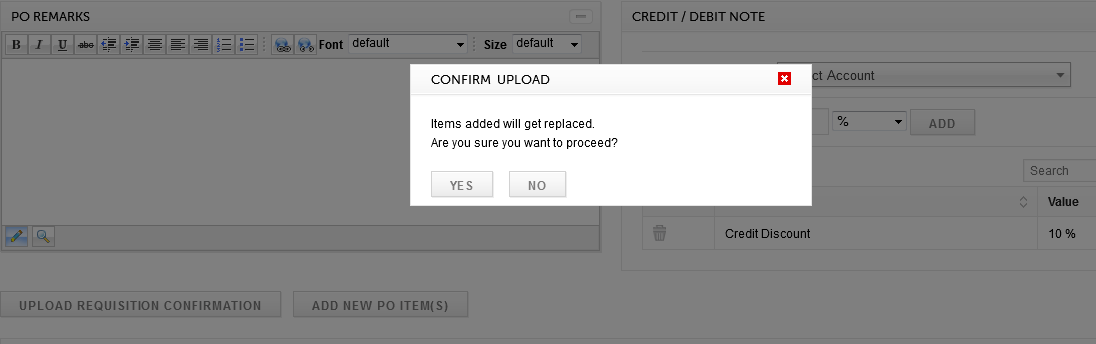
Created with the Personal Edition of HelpNDoc: Free Kindle producer