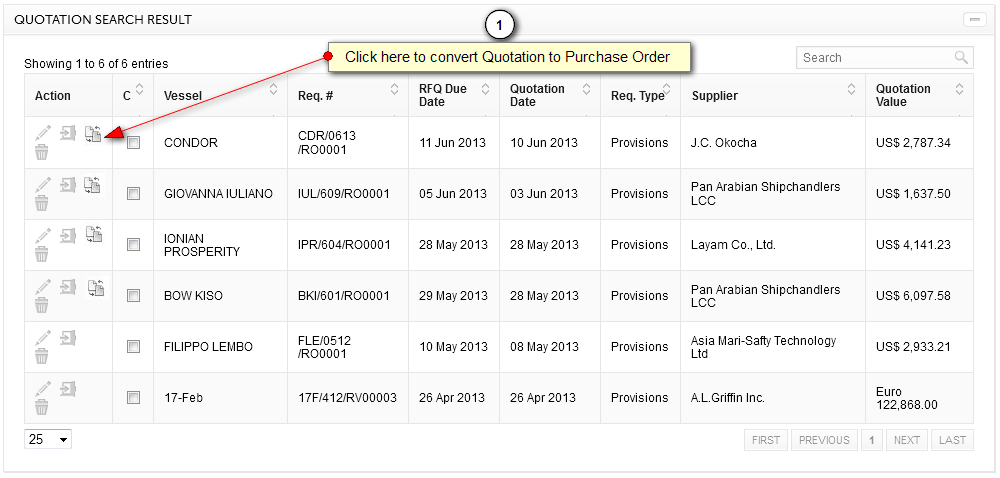
1. This button will open following window to convert quotation to Purchase Order.
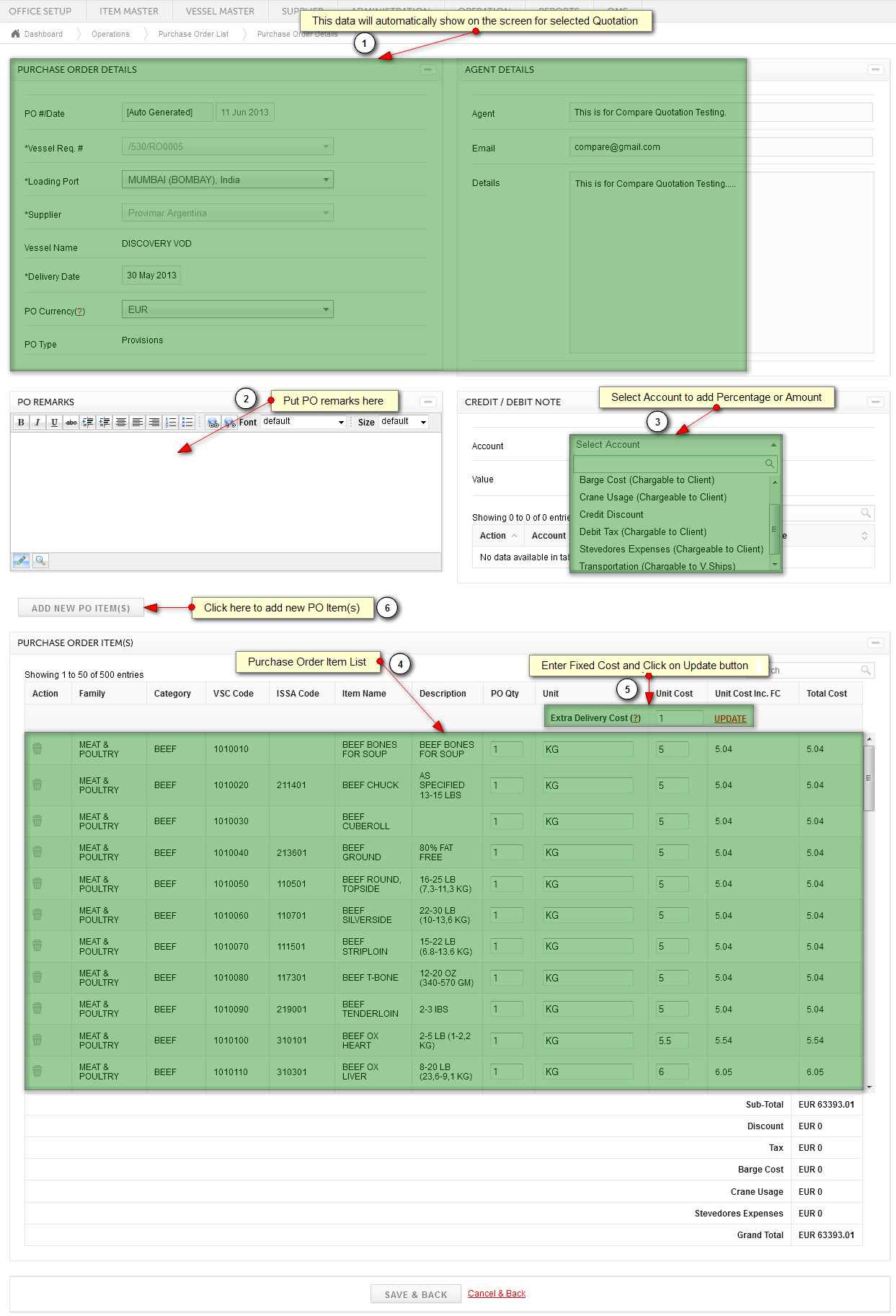
1. PO Details will show after clicking on convert to purchase order button. PO Number is Auto Generated. Following details cannot be changed as it is carry forwarded from Quotation.
a. Vessel Requisition #
b. Supplier
c. PO Type
2. If required user can enter any purchase order remarks here.
3. Credit or Debit note allows to enter any discount or additional charges (like barges) applicable by supplier. It allows to select and add any account by using Percentage or Amount option to Debit or Credit the Purchase Order.
4. Purchase order item(s) shows entire item list, this will come from quotation, prices and quantity which will all be carry forwarded.
5. In case when supplier levy a transportation cost which you cannot transfer to client, those cost are entered as Extra Delivery Cost (Fixed Cost). After clicking on update button, it will update fixed cost in all the items unit cost by average method and will show at Unit Cost Including FC column.
6. In case you require to add additional items other than requisition, then you can click here to add new purchase order items.
Created with the Personal Edition of HelpNDoc: Generate EPub eBooks with ease